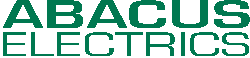
ABACUS ELECTRICS
-
Installation files for USB Optical Probes
-
| ANSI Probes |
| IEC Probes |
| PACT Probes |
| USB Probe Drivers |
| Home |

|
|
ABACUS ELECTRICS | ||||||
|
| ||||||
|
Windows USB Probe Driver File Installation For ABACUS ELECTRICS USB optical probes to function on a Microsoft Windows computer it is necessary for software driver files to be installed. These driver files are available here, and are also supplied on a CD with each probe. They are also available from the Microsoft Update Catalog. The driver files need only be installed on a PC once. They will then be loaded automatically each time the probe is plugged in. When the drivers are installed the optical probe will appear to Windows as a serial (COM) port. The meter-reading application must then be set to use this 'virtual' COM port. There are alternative methods for installing the software drivers.
Automatic Install through Windows Update |
|||
|
Operating
System |
Installation Guide |
Driver Files |
|
|
Windows 7, 8, 8.1 and 10 - Manual Installation Download and unzip and driver file archive. The default extract directory is C:\AbacusProbeDrivers Next plug in the ABACUS USB optical probe. Plug in the A9U/F9U USB optical probe. The drivers must be installed through the Device Manager. Press the Windows start button to bring up the start menu and select “Control Panel”. Select the Control Panel window then select Hardware and Sound. At the next screen select Device Manager: The ABACUS ELECTRICS Optical Probe is shown under Other Devices with a yellow warning symbol. This indicates a problem with the device (the drivers are not yet installed). Right click on the other device to bring up a menu. On the displayed menu select “Update Driver Software…” This then displays the option for an automatic search or a manual search. Select the second option to 'Browse my computer for driver software'. In the 'Search for driver software at their location:' box browse to the driver directory: C:/AbacusProbeDrivers The location should be the top level folder of the extracted files and contain two *.INF files. After entering the address select “Next” to start the installation. When the installation has finished a completion screen is displayed. "Windows has successfully updated your driver software" Press Close to close this window and go back to the Device Manager Window. The Optical Probe is now shown under Other Devices as a USB Serial Port. A yellow warning symbol indicates all the drivers are not yet installed. Right click on the USB Serial Port entry to bring up a menu. Select “Update Driver Software…” This then displays the option for an automatic search or a manual search. Again select the second option to browse manually. Again in the 'Search for driver software at their location:' box browse to the driver directory: C:\AbacusProbeDrivers After entering the address select “Next” to start the installation. When the installation is finished a completion screen is displayed. Note this screen also displays the COM port assigned to the probe. Press Close to close this window and go back to the Device Manager Window. This time the Device Manager does not have a yellow warning entry under Other Devices. It will show entries under Universal Serial Bus Controllers and Ports (COM & LPT). The entry in Ports (COM & LPT) will show the COM port assigned to the probe. The A9U/F9U probe is now installed as a ‘virtual serial port’. Start the meter-reading application and in the set-up or communications section select the COM port used by the A9U/F9U probe. |
|||